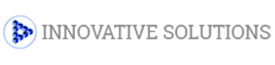Setting up Windows Mail will only take a short time to complete, and this article explains how to set up a standard mailbox. We have a separate article that will explain the process of setting up your Advanced mailbox.
You can connect to your mailbox using either the POP3 or IMAP protocols. As a rule of thumb it is better to use POP3 if only one computer accesses your mailbox, while it is better to use IMAP if you have a number of computers that will access your mailbox.
Step 1
Click the Windows logo in the bottom left-hand corner of your screen and then click Windows Mail.
Step 2
Windows Mail will open. Click the Tools menu and then click Accounts.

Step 3
The Internet Accounts window will open. Click Add in the top right corner. Click Mail in the menu that appears. This will open the Internet Connection Wizard.
Step 4
On the first screen of the Internet Connection Wizard, you’ll be asked to enter a display name. This is what most email users will see in their inboxes instead of your email address. Enter your preferred name and then click Next.

Step 5
Enter your full email address. This is made up of the mailbox name you chose, an “@†symbol and your domain name. ralph@ralphsdomainname.com for example. Click Next.

Step 6
On the E-mail Server Names screen, select POP3 or IMAP from the drop-down list.
Enter mail.yourdomain.com (replacing yourdomain.com with your domain name) in the Incoming mail (POP3, IMAP or HTTP) server text box.
Contact your ISP for your SMTP details and enter them in the Outgoing mail (SMTP) server text box.

After you have entered your mail server names, click Next.
Step 7
On the Internet Mail Logon screen, enter your full email address in the Account name text box.
When you created the mailbox, you chose a password. Enter this in the Password text box.
After you have entered your mailbox name and password, click Next.

After you have entered your mailbox name, password and advised if your outgoing server requires authentication, click Next.
Step 8
Click Finish and the mailbox will be added to Windows Mail.
Step 9
Click Close to close the wizard and start using your email account.
If your ISP’s SMTP Server Requires a Username and Password
If the SMTP settings your ISP has provided include a username and password, there are some additional steps you should take to allow you to connect to their server.
Step 1
Click the Tools menu and then click Accounts.
Step 2
Select your email account and click Properties.
Step 3
Select the Servers tab, make sure the box My server requires authentication is checked, and click Settings.
Step 4
Select Log on using and enter your ISPs username and password. Click OK, Apply and then OK again.

Step 5
Click Close to close the wizard and start using your email account.